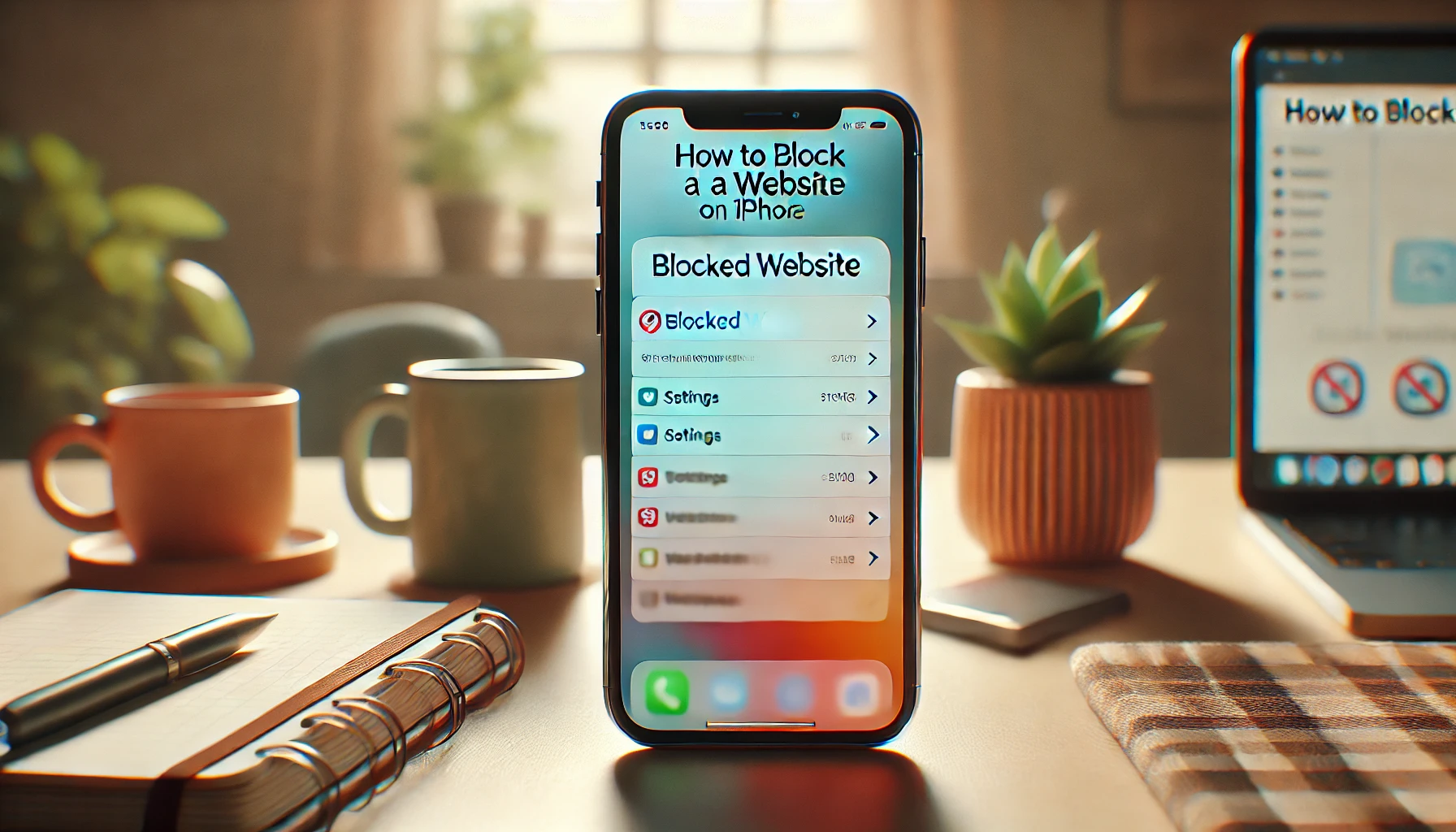
16
How to Block a Website on iPhone: A Step-by-Step Guide
How to block websites on your iPhone using a variety of methods, including Screen Time, Safari settings, third-party apps, and even VPNs. Whether you're a parent aiming to protect your children, an individual seeking to increase productivity, or someone who wants to secure their device from harmful content, this step-by-step tutorial will show you the best ways to restrict internet access on your iPhone. With clear instructions and practical tips, you'll gain full control over the websites you or your family can access.
How to Block a Website on iPhone: A Complete Guide to Restricting Access and Protecting Your Device
In today’s digital age, iPhones are more than just communication tools—they are our gateways to the internet, productivity, and entertainment. However, with the endless stream of content available online, some websites can be distracting, inappropriate, or harmful, especially for children. If you're looking for ways to block a website on your iPhone, whether for parental control, productivity, or security reasons, you're in the right place. This guide will walk you through simple, yet effective methods to restrict access to unwanted websites.
Reasons to Consider Blocking Websites on Your iPhone
Blocking websites on an iPhone may additionally appear like an useless step for some users, however it may be critical for quite a number of motives, which incorporates:
1. Parental Control
Parents often want to protect their children from inappropriate content on the internet. Blocking websites on your child's iPhone ensures they don't have access to harmful material like adult content, gambling sites, or excessive social media usage.
2. Increased Productivity
With distractions like social media, gaming, and streaming sites, it's easy to lose track of time on your phone. Blocking these websites can help you stay focused and improve your productivity.
3. Security Concerns
Some web sites may also comprise malware, phishing scams, or different security threats. Blocking these sites can help protect your device and personal information from cybercriminals.
4. Reduce Digital Addiction
Constant exposure to websites designed to keep users engaged can lead to digital addiction. Blocking access to such sites helps manage screen time and encourages healthier habits.
Now, let’s dive into the different methods you can use to block websites on your iPhone.
How to Block Websites Using Screen Time
Apple’s Screen Time feature, introduced in iOS 12, is a powerful tool that allows you to monitor and control how you use your iPhone. One of its features includes website restrictions, which you can use to block specific websites or limit access to certain types of content.
Step-by-Step Guide to Block Websites Using Screen Time
1. Open Settings
Start by way of beginning the Settings app for your iPhone.
2. Access Screen Time
Scroll down and tap on Screen Time. If you haven’t set up Screen Time yet, you’ll need to enable it by tapping Turn On Screen Time and following the prompts.
3. Set Content & Privacy Restrictions
Under Screen Time, faucet on Content & Privacy Restrictions. If you’ve never used this option earlier than, you can need to set a passcode to save you others from converting your restrictions.
4. Block Websites
Once you are inside the Content & Privacy Restrictions menu, tap on Content Restrictions. Scroll down to Web Content and select it.
You’ll see three options:
- Unrestricted Access: No websites are blocked.
- Limit Adult Websites: This option blocks adult websites and allows you to manually add specific websites to block.
- Allowed Websites Only: This option blocks all websites except for the ones you specifically allow.
To block specific websites, choose Limit Adult Websites and then tap on Add Website under the "Never Allow" section. Here, you can enter the URL of the website you wish to block.
5. Confirm Settings
After entering the website URL, tap Done to confirm. Your iPhone will now block access to this site whenever it’s accessed in Safari or any other browser.
Additional Tips:
- To unblock a website, follow the same steps and remove the URL from the "Never Allow" list.
- Screen Time settings are synced across all your Apple devices if you use iCloud, so this change will apply to all devices tied to the same Apple ID.
How to Block Websites Using Safari’s Built-in Restrictions
If you only need to restrict specific websites from Safari, Apple provides an easier way to do so using the browser’s built-in settings. While this method isn't as comprehensive as Screen Time, it’s a quick solution for restricting websites in Safari.
Step-by-Step Guide to Block Websites in Safari
1. Open Safari Settings
Navigate to Safari by scrolling all the way down in the Settings app.
2. Enable Content Restrictions
Under Safari, tap on Content Blockers or Content Settings depending on your iOS version. This area includes features like limiting pop-ups, blocking cookies, and other website filtering options.
While this method doesn't block websites outright, it allows for blocking certain types of content like pop-ups and ads, which can prevent access to unwanted sites.
3. Install Third-Party Content Blockers
To further restrict websites on Safari, you can install third-party content-blocking apps like AdGuard or 1Blocker. These apps offer advanced website filtering, and some even include the ability to block adult content or set up custom website blocking rules.
How to Block Websites on a Child’s iPhone Using Family Sharing
If you want to block websites on your child’s iPhone without having to touch their device, you can use Apple’s Family Sharing feature, which allows you to manage their device settings remotely.
Step-by-Step Guide to Use Family Sharing to Block Websites
1. Set Up Family Sharing
First, make certain that Family Sharing is set up to your Apple ID. Go to Settings, tap your name at the top, then tap Family Sharing and follow the setup process.
2. Set Up Screen Time for Your Child
Once Family Sharing is active, you can set up Screen Time for your child’s iPhone. From the Family Sharing section, select Screen Time, and then choose your child’s name.
3. Block Websites
After entering your child’s Screen Time settings, follow the same steps as above to block websites using Content & Privacy Restrictions.
This method allows you to restrict your child’s access to inappropriate sites while giving you the ability to monitor and control their internet activity remotely.
How to Use Third-Party Apps to Block Websites on iPhone
While Screen Time and Safari offer basic website blocking features, third-party apps can provide more robust control. These apps typically offer features like scheduling, activity monitoring, and more specific website filters.
Popular Third-Party Apps to Block Websites on iPhone
1. Qustodio
Qustodio is a comprehensive parental control app that allows you to block specific websites, monitor screen time, and track your child’s online activity. It’s available for iPhones and offers both free and premium plans.
2. Norton Family
Norton Family is another excellent choice for monitoring and blocking websites on iPhones. It helps parents keep track of their children’s online behavior and block inappropriate sites in real-time.
3. Freedom
Freedom is an app that helps you block distracting websites across multiple devices. It’s ideal for users who want to increase productivity by blocking access to certain websites, including social media and entertainment sites.
4. Net Nanny
Net Nanny is a popular app for managing internet access on iPhones. It includes website blocking, app monitoring, and even time limits. It’s especially useful for parents who want to ensure their kids are only accessing age-appropriate content.
How to Block Websites on iPhone Using a VPN
A VPN (Virtual Private Network) can be a useful tool for blocking websites on an iPhone. While its primary purpose is to secure internet traffic and maintain privacy, many VPNs come with features that allow you to block certain websites or categories of websites.
Step-by-Step Guide to Block Websites with a VPN
1. Choose a VPN Provider
Select a VPN provider that offers website filtering options. Some popular VPNs with website-blocking features include NordVPN, ExpressVPN, and CyberGhost.
2. Install the VPN App
Download and set up the VPN app from the App Store. Follow the setup instructions to create an account and configure your VPN.
3. Enable Website Blocking
Once the VPN is active, go to the settings of the VPN app and look for website filtering or content-blocking options. Enable these features and configure them to block the websites you want.
4. Use the VPN
Now, every time you connect to the VPN, the websites you’ve blocked will be inaccessible.
FAQ: How to Block a Website on iPhone
1. Can I block websites on an iPhone without using Screen Time?
Yes, you can block websites without Screen Time by using third-party apps like Qustodio, Freedom, or Net Nanny. These apps allow you to block specific websites or categories of sites and provide additional features like monitoring and scheduling.
2. How do I block websites on Safari for iPhone?
You can block websites on Safari by using the Content Restrictions in the Screen Time settings:
- Open Settings Page > Screen Time > Content Restrictions > Content Restrictions > Web Content.
- Choose Limit Adult Websites or manually add URLs to the Never Allow list.
Alternatively, third-party content-blocking apps for Safari, such as AdGuard, can also help.
3. Can I block websites for specific apps or browsers on iPhone?
Screen Time blocks websites system-wide, but some third-party apps like Freedom and 1Blocker allow you to block websites on specific browsers or apps. These tools are particularly useful for advanced filtering and productivity management.
4. How do I block websites on my child’s iPhone?
You can block websites on your child’s iPhone through Family Sharing:
- set up own family Sharing to your Apple id and allow display Time on your toddler.
- Go to your child’s Screen Time settings, and configure website restrictions using Content & Privacy Restrictions.
This method allows you to monitor and control their online activity remotely.
5. What happens when a blocked website is accessed?
When someone tries to visit a blocked website, they will see a message saying, “You Cannot Browse This Page” or a similar notification, depending on the restriction method used.
6. Is it possible to block websites only during certain hours?
Yes, you can schedule website restrictions by combining Screen Time settings with Downtime:
- Go to Settings > Screen Time > Downtime and set the hours during which restrictions apply.
- Websites listed under “Never Allow” in Content Restrictions will remain blocked during Downtime.
7. Can I block all web sites except for some?
Yes, using the Allowed Websites Only option under Web Content in Screen Time settings, you can block all websites except for a pre-approved list. This is particularly useful for young children or for maintaining focused work sessions.
8. Are blocked websites synced across all Apple devices?
If you use the same Apple ID and have iCloud enabled for Screen Time, blocked websites and other restrictions will sync across all your devices automatically.
9. Do I need to jailbreak my iPhone to block websites?
No, you don’t need to jailbreak your iPhone to block web sites. Apple provides robust parental controls and content restrictions through Screen Time. Additionally, there are numerous third-party apps available for advanced website blocking.
10. Can I block websites on other browsers, like Chrome or Firefox?
Yes, the restrictions set through Screen Time apply to all browsers installed on your iPhone, including Chrome, Firefox, and Safari. For more control, you can use third-party apps like Qustodio that allow browser-specific filtering.
Conclusion
Whether you're a parent looking to restrict your child’s access to certain websites, a professional seeking to boost productivity, or someone who simply wants more control over their iPhone, there are multiple methods available to block websites. From Screen Time and Safari settings to third-party apps and VPNs, each method offers unique advantages depending on your needs.
By using the right combination of tools, you can ensure a safer, more focused, and controlled iPhone experience. Choose the method that works best for you, and enjoy the peace of mind that comes with blocking unwanted websites.